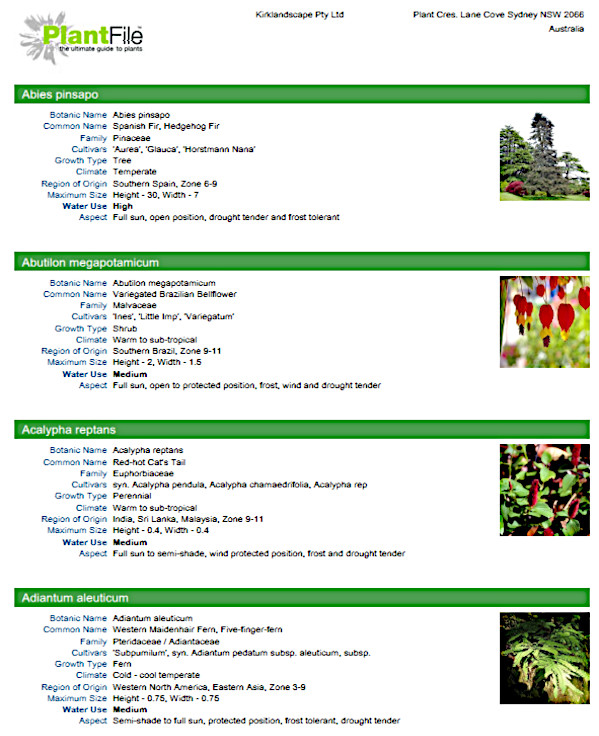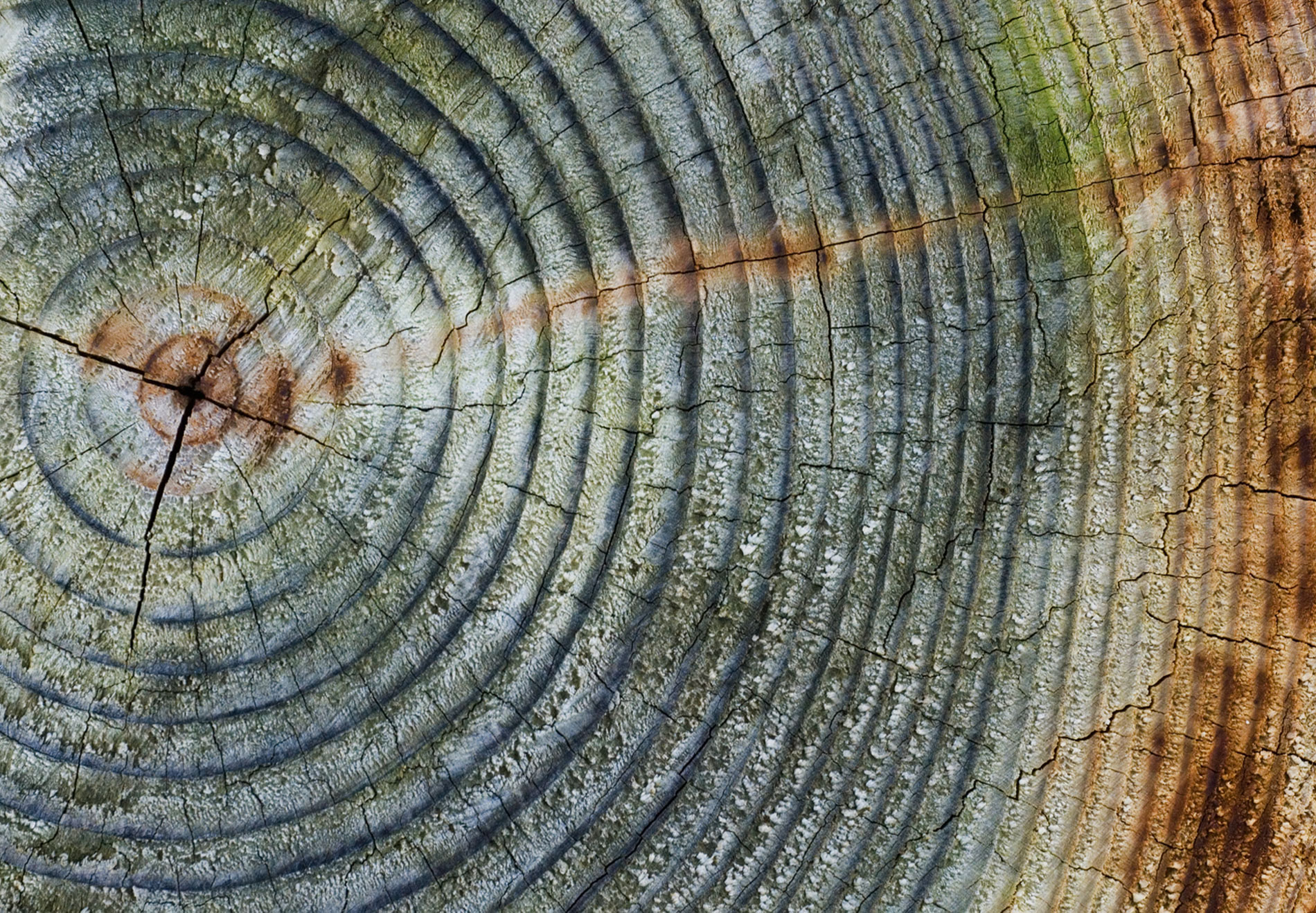PlantFile is an excellent learning reference for students of horticulture and avid home gardeners.
VISUAL PLANT BROWSER
The main screen allows you to visually scroll through the plant images by clicking on the arrow buttons.
The Visual Plant Browser is the workhorse of the database allowing you to scroll through the plant images (picture book-like). It also gives you access to the many aspects of the PlantFile database.
SELECTED PLANT
Pass the mouse over the plant image to reveal the options
Click on the camera icon to open the photo gallery.
Click on the View Details to open 8-pages of information covering all aspects of the plant. there is also a glossary page and a page for user comments.
.jpg)
PLANT & LEAF
This page covers the plant overview and the leaf details
PLANT OVERVIEW
The Plant Overview has detailed information about the plant including region of origin, light and soil requirements, plant use, cultivars and the diagnostic features of the family. It has a talk option for the visually impaired and printing options. It also covers a physical description and general overview of the plant including height, width growth habit, water usage and growth rate.
LEAF
The leaf information covers in detail a botanical description of the leaf, Click on the 'i' icon to reveal a pop up pictorial glossary.

FLOWER & FRUIT
This page covers all aspects of the Flower and Fruit of the plant including a botanical description and additional information
ENVIRONMENT & CULTIVATION
There are many aspects of the plant displayed on this page in a practical easy to understand manner. This includes soils, aspect, pruning, fertilising, climate and container use. There are also details regarding the plant use and the normal propagation methods.
PESTS & DISEASES
These pages list the common Pests and Diseases that are likely to attack this plant. Scroll through the list and view the detailed information or use the option to print or download a PDF.
PLANT PHOTOS
.jpg)
PHOTO GALLERY
The photo gallery has a selection of images that cover aspects of the plant including growth habit, leaves, flowers, fruit and bark. It may also have images of the cultivars of the species and all images can be downloaded as a PDF.
.jpg)
PHOTO REPORT
The 5-photos can be displayed in a report form that may be e-mailed or used in reports and as a point of sale banner in a nursery.
.jpg)
HARDINESS ZONES
GLOSSARIES
Example Glossary
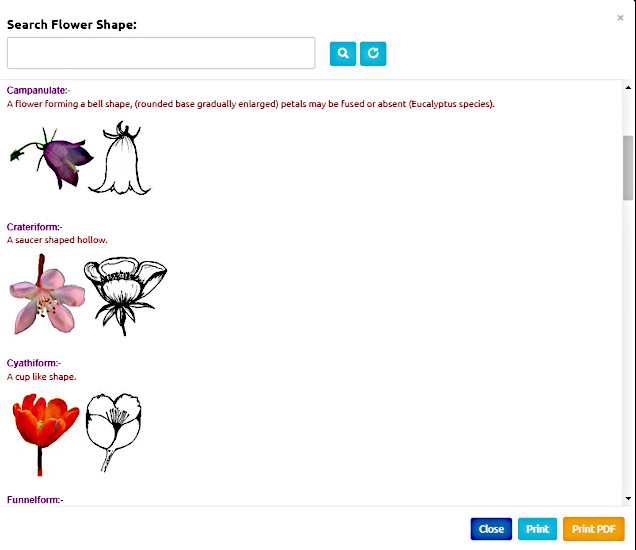
PLANT PROFILE REPORT
A single page Plant Profile report covers all of the aspects of the plant. It can be downloaded as a PDF for printing or e mailing.
SELECTING PLANTS BY CRITERIA
SIMPLE SEARCH
The simple search allows the user to select plants from over 100 attributes to find plants with the required criteria. Example; a shrub for a small garden growing in sandy soil in a warm temperate (zone 9) climate to 2m (6ft) tall. The chosen plants can be previewed at the bottom right or displayed in the Visual Browser.
ADVANCED SEARCH
The Advanced search allows you to select plants from 23-categories, each with multiple choices of botanical descriptions, e.g. leaf shape, fruit type, inflorescence type or bark type. This allows you to key out plants or find plants with particular attributes. The chosen plants can be previewed at the bottom right or displayed in the Visual Browser.
LIST SEARCH
The List Search allows you to select plants alphabetically for botanic name. Simply click on the selected plant name and the details will open.
HOME PAGE SEARCH
The Home Page has a drop down menu that allows you to search on; Botanic name, ID number, Family name, Common name, cultivar name and Syn. name.
The Plant overview allows you to do a word search throughout the database, as an example type in cottage then click the magnifying glass icon and it will list all the plants suitable for a cottage garden
CREATE PLANT LIST
SELECTED PLANTS
2) Click the Selected tab to view your selection.
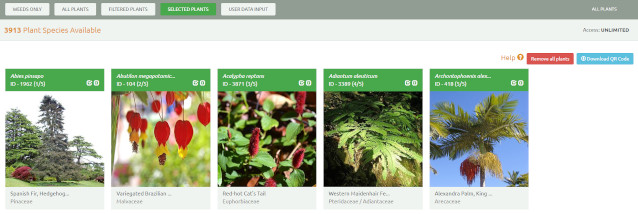
SAVING & PRINTING PLANT LISTS
4) Click on the new group to highlight in grey then click in the text box above and type in the name of the group. Once completed click on the save button below. You also can delete a list at this point by highlighting it in grey and clicking the Clear Current button.
5) Once a plant list is saved you can then click on Open Selected, then highlight to file then click open.
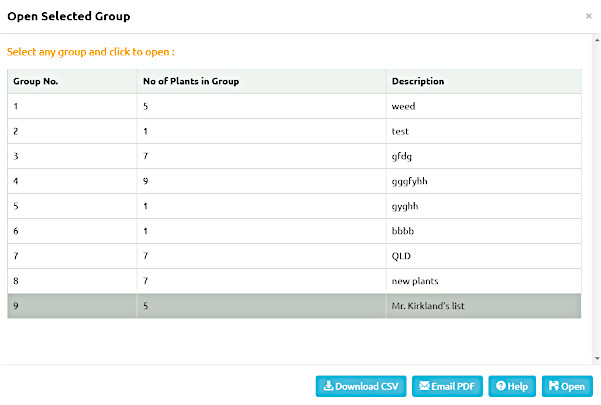
Plant lists can be downloaded as a CSV file into XL.
Plant lists can be e mailed with a message to a client with your company name, address, and logo.
E-MAIL REPORT
This is the PDF report that is received by e mail to your client.